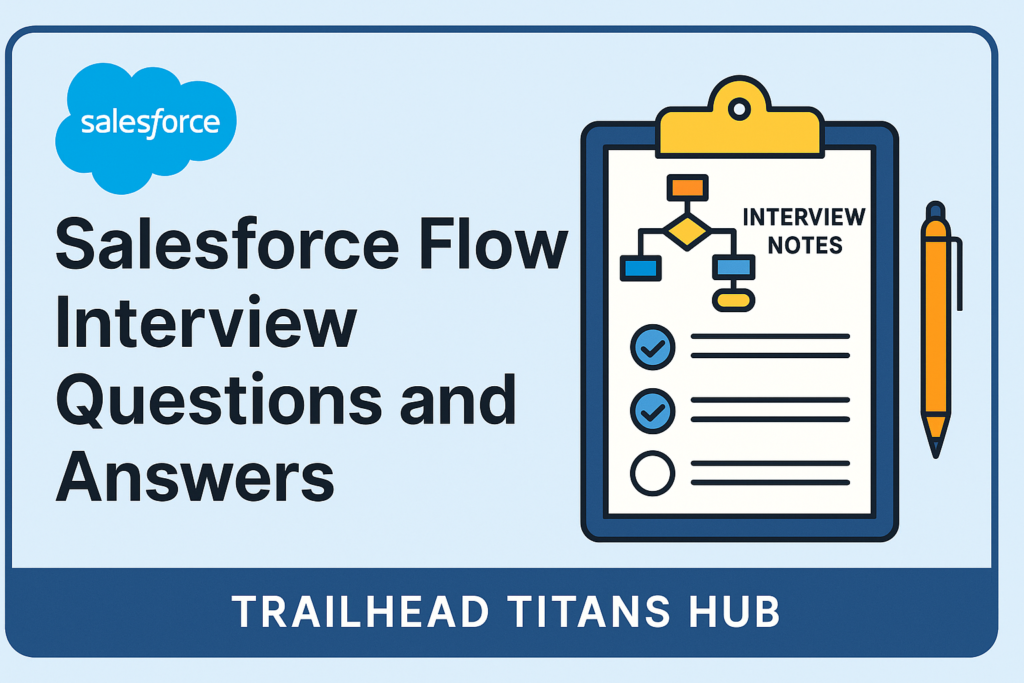Salesforce Flow has become the backbone of automation in Salesforce, replacing legacy tools like Workflow Rules and Process Builder. Today, interviewers don’t just ask definitions — they expect you to solve real-time scenarios with Flow.
If you’re preparing for your next Salesforce Admin or Developer interview, here are the top Salesforce Flow interview questions and answers you should know 👇
🔥 Frequently Asked Salesforce Flow Interview Questions
1️⃣ What is Salesforce Flow?
Answer:
Salesforce Flow is a powerful automation tool that allows you to build business logic with clicks, not code. It can handle complex branching logic, create/update records, send notifications, and call Apex if needed.
👉 Unlike Workflow or Process Builder, Flow can run both before save (fast field updates) and after save (actions like email alerts, record creation).
2️⃣ What are the types of Flows in Salesforce?
Answer:
- Screen Flow – User-interactive, used in Lightning Pages, Apps, or Quick Actions.
- Record-Triggered Flow – Runs automatically on record create/update/delete.
- Scheduled-Triggered Flow – Runs at a scheduled time without user action.
- Autolaunched Flow – Runs in the background, often invoked by Apex or Process.
3️⃣ Flow vs Workflow vs Process Builder – which one to use?
Answer:
- Workflow: Legacy, supports only field updates, tasks, emails.
- Process Builder: Better than workflow but still limited.
- Flow: Modern tool, supports complex logic, loops, multi-object updates, and Apex integration.
👉 Best practice: Always use Flow for new automations since Workflow & Process Builder are deprecated.
4️⃣ Real-Time Scenario: A manager should be notified if an Opportunity over $50,000 is moved to “Closed Won.” How do you achieve this in Flow?
Answer:
- Use a Record-Triggered Flow on Opportunity object.
- Condition:
StageName = Closed WonandAmount > 50,000. - Action: Send Email Alert / Custom Notification to Manager.
5️⃣ How do you handle recursion in Record-Triggered Flows?
Answer:
Recursion occurs when a Flow updates a record that re-triggers itself.
✅ Best Practices:
- Use “Is Changed” conditions to avoid unnecessary runs.
- Maintain a custom checkbox or static variable in Apex to track execution.
- Use entry conditions smartly.
💡 Pro Tips for Cracking Flow Interview Questions
Share real project scenarios — interviewers love practical answers.
Always explain when to use Flow vs Apex.
Talk about error handling (Fault paths).
Highlight governor limit considerations when dealing with loops or DML.
SALESFORCE-FLOW-INTERVIEW-QUESTIONS
📘 Want More?
I’ve compiled step-by-step Salesforce Interview Notes (Admin + Flow + Apex + LWC) for students and professionals preparing for interviews.
👉 Check them out at Trailhead Titans Hub – your one-stop resource for Salesforce interview preparation.